Restore Corrupt Excel File
Salient Features of XLSX Recovery Software
- Recover and restore data from corrupted Excel (XLSX) file
- Fix XLSX file errors and retrieve back its components into a healthy excel file
- Maintain the formatting & customization of each cell of excel file
- Preview recovered data of excel file on the screen
- Tool can repair an XLSX file of different versions including 2007, 2010 & 2013
- Feature to restore recovered XLSX files at a user specified location
- Simple and easy to use, GUI lets you explore the features of the tool swiftly
- Compatible with all the version of Windows OS (Win 8)
Corrupt XLSX File Recovery Using XLSX Recovery Tool
Are you finding it difficult to access Excel file records? And error messages prompting on an MS Excel sheet to make the task even more troublesome? We can't specify the type of errors due to which a Microsoft Excel sheet is not allowing you to view columns, rows and associated data within it which would be customized in some manner to define the data. But yes, these errors can be fixed and a user can recover corrupt excel file by parsing a damaged XLSX file under the repairing process of XLSX software.
Commonly, it has been found that shutting down a machine wrongly, large excel sheet, malfunction of Microsoft Excel, etc. generates corruption in excel cells and make it inaccessible to a user. XLSX Recovery can ably restore corrupt or damaged XLSX file within a fraction of seconds and bring back Excel files in a healthy format. The process to restore corrupt Excel file is simple to execute even by a novice user.
How to Recover a Corrupt Excel File?
Corrupt XLSX file restoration with an XLSX recovery tool is a brilliant option. You can easily restore damaged XLSX file with the XLSX recovery tool. Basically, software includes some steps or instructions by which a user could understand the anatomy of software:
Step-1:- Open software after checking entire pre-requisites.
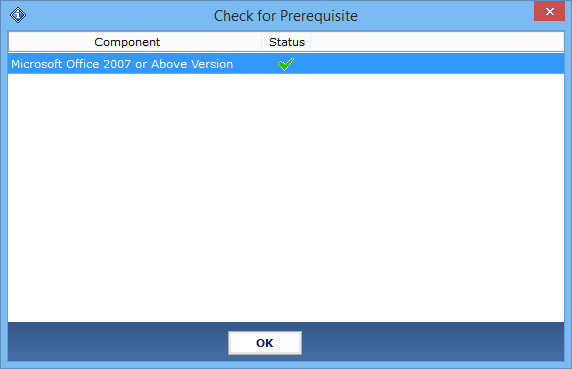
Step-2:- Now, tool will prompt its first window on the screen with several menu buttons, click on "Load" to move next.
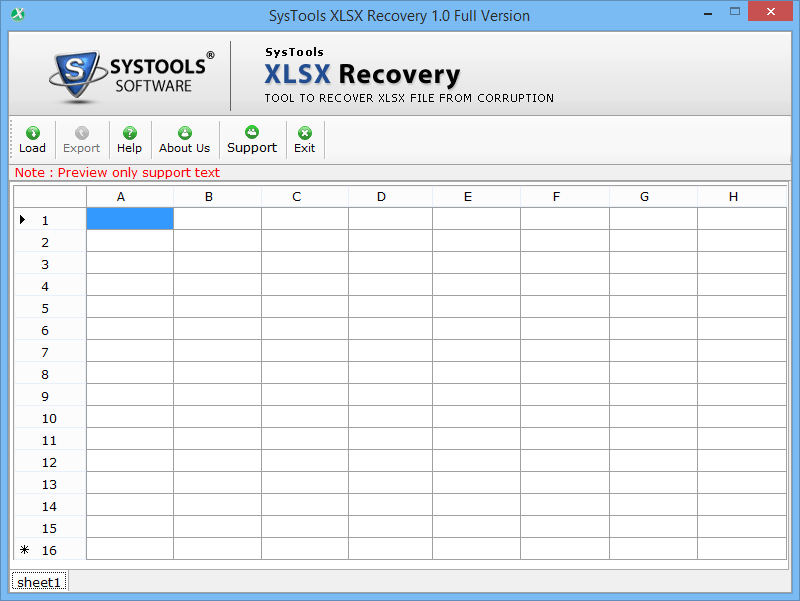
Step-3:- Choose Microsoft Excel sheet which you want to insert by clicking on "Open".
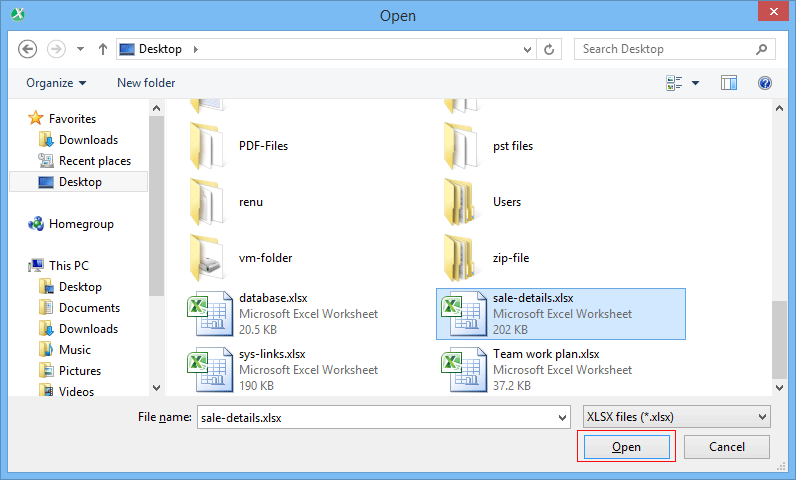
Step-4:- Now, you will get a pop-up message on the screen which states successful scanning of XLSX sheet.
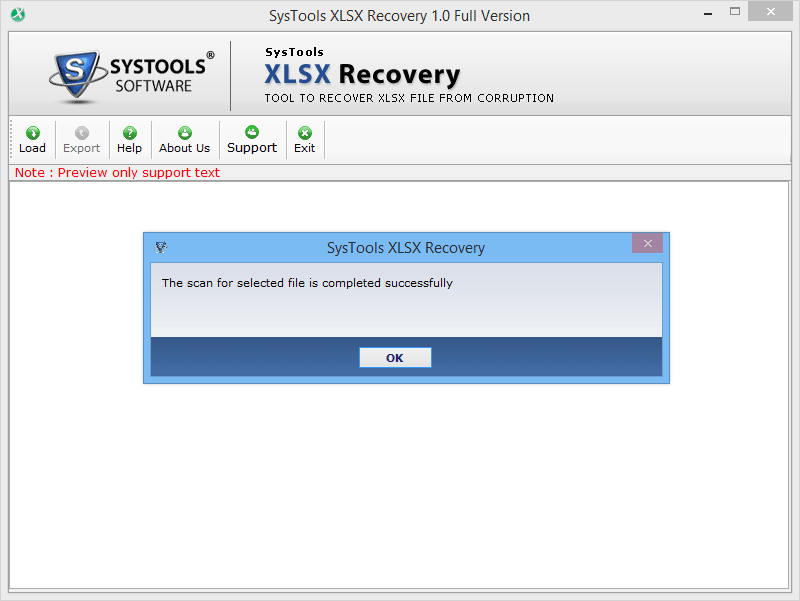
Step-5:- After successful scanning, a user can see the scanned or repaired excel data on the software screen. Click on "Export" option.
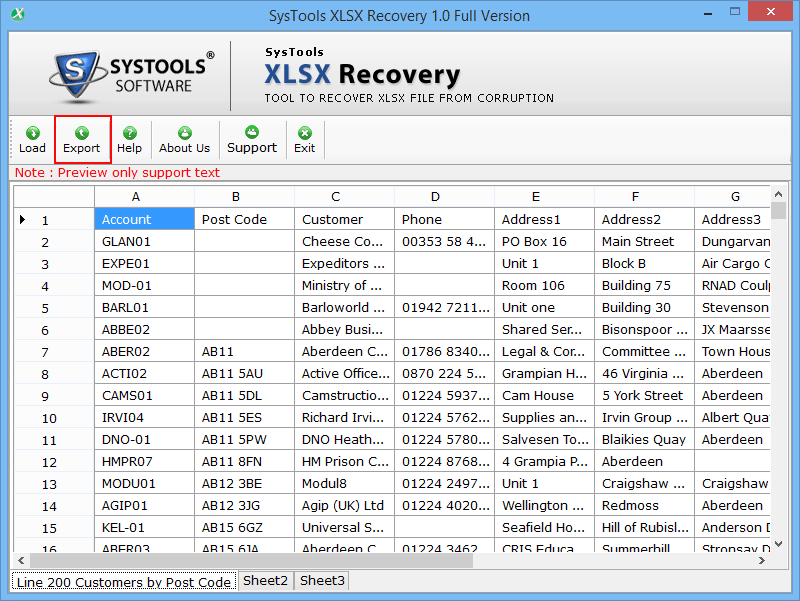
Step-6:- Assigned a path to save restored XLSX file and click on "Ok".
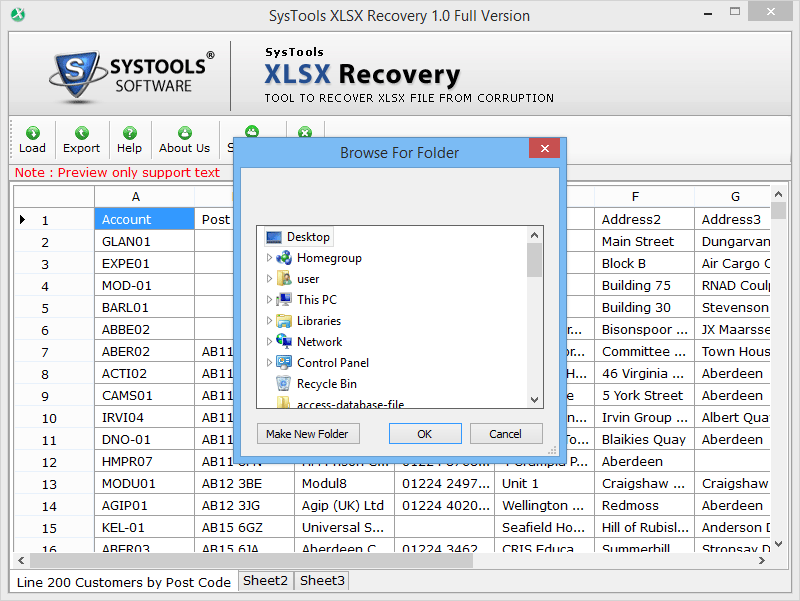
Step-7:- Finally, click on "Ok" button after exporting the repaired excel sheet.
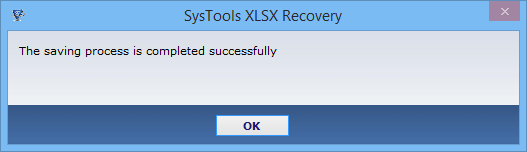
Try Test Simulator for Free to Restore Corrupt Excel File
Download free demo version of this software and start repairing corrupted excel file right now. Trial version performs every feature of software apart from exporting the retrieved MS Excel data into a healthy file. In order to save recovered XLSX file, purchase licensed version of the XLSX Recovery Application in just $49.